The Funnel Conversion Attribution page helps you identify the campaigns and channels that are contributing to most conversions across your funnel, as well as the paths that are the most effective in conversion between stages.
Attribution Configuration
To enable this, start by setting up the attribution config.
Go to Data Hub > Config Centre > Attribution & Spends > Attribution
You will see the list of all configs created so far. Click Edit.
.png)
Note: If you are not able to view the Attribution Configuration page, you will have to request your RevSure admin to give you the necessary access from the User Management section. Alternatively, you can share the configuration parameters with them for them to set it up.
Click Add New Configuration.
Provide a Name for the config.
Add any filters that you would like to add to the config, such as Campaign Region, Source etc.,
In the Conversion Time Period filter, choose when the conversion should have happened.
In the Engagement Window filter, choose when the engagement of the lead with the campaign or channel should have happened.
View Attribution By is a mandatory Field. Choose a dimension, such as Campaign Name, Campaign Type, Campaign Source, etc., to see which of these are contributing to the most conversions and the conversion paths.
Choose which Stages you would like to see the conversion attribution. E.g., if you want to lead to Pipeline conversion attribution, choose only the Lead and Pipeline stages.
Click Save and wait for the config to run. Once the Status is done, the config will be active in the Funnel Conversion Attribution page.
You can also add and edit the configurations from the main Funnel Conversion Attribution page itself by clicking on the ‘Config’ button and filling in the fields on the pop-up modal. The fields in the modal are the same as above in the ‘Attribution and Spends’ config.
.png)
Filters and Funnel Stages

This section is the visualization of the funnel stages selected in the configuration along with the various parameters of the config - ‘Filters’, ‘Conversion Time Period’, ‘Engagement Window’, ‘View Attribution By’, and ‘Stages’. The config parameters are shown above the funnel visualization.
Conversion Attribution
In the Conversion Attribution tab, you can view which campaigns have contributed to the most conversions from one stage to another in terms of %. If you have a good campaign engagement date, you will see that different campaigns are effective at different stages of the funnel.
The top 5 contributors at each stage are tagged with a star icon to denote their contribution. Under the controls section, toggle if you would like to Color Code Cells, to denote visual heatmaps, and toggle Conversion Attribution Visualization to see a visualization of each source's contribution at different stages of funnel conversion.
Click Export to generate a link to download the table in CSV format. This link will be sent to you over Email.
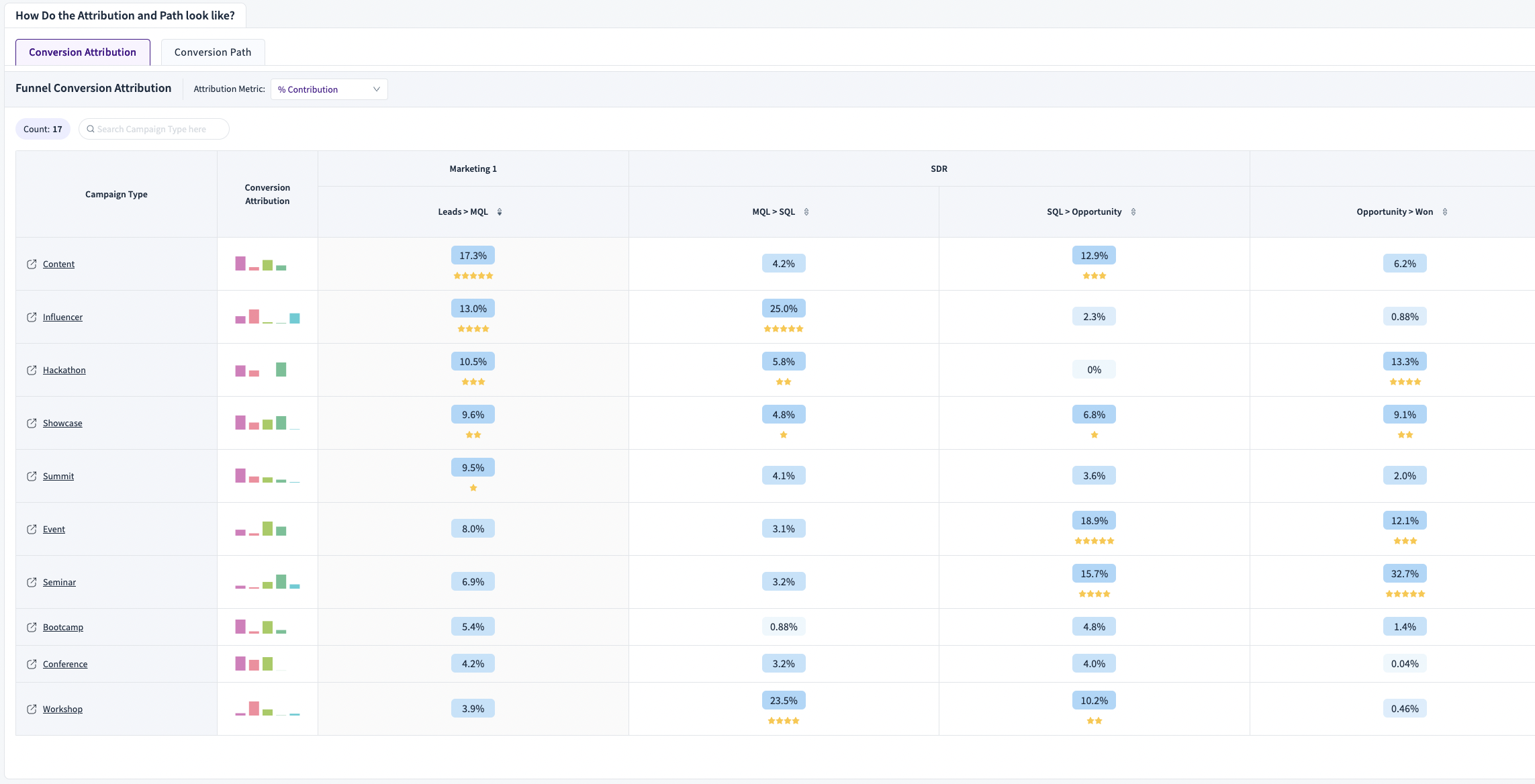
Click the Campaign type name on the left to see more details about its contribution.
In the side panel, you will be able to see the details of the leads and opportunities under each tab that were influenced by this campaign type.
.png)
Switch to the visualization view by clicking on the icon in the top left.
In the visualization view, you can see the same information in visual form through bar charts.
.png)
Conversion Path
The Conversion Path tab gives you information about the paths which are the most effective in terms of conversions from one stage to another.
The conversion path tab shows a path diagram containing the top paths for conversion from each stage to the immediate next stage.
.png)
The table below shows the top paths based on the number of leads through a path and the average of their conversion probabilities.
.png)
Click on the icon/link to the left of the table to open a side panel and see which leads took this path and their details table.
.png)