Summary
Revsure’s Demand Generation Effectiveness module helps Marketing and Demand Generation teams answer key questions such as “Which campaigns have higher ROI?”, “Which channels have lower CAC and higher funnel velocity?”, “What is the overall ROI so far of all Demand Generation efforts from the previous quarter?” and many more.
Key Features
Maximize Pipeline and ROI from Demand Generation efforts
Analyse campaign performance based on lead generation cost, ROI, and velocity
Overall metrics for all demand generation efforts in a year or quarter
Specific insights at a campaign and channel level
.png)
Demand Generation Effectiveness
Apply filters for any data that you would like to filter in. Choose how you would like to view your trends: Monthly or Quarterly
You begin with the Key metrics that, for a chosen period, highlight the Budget, Actual spend, Number of channels bet on, Number of campaigns run, Cost per lead, Pipeline ROI so far, and Booking ROI so far. Projected Pipeline ROI and Booking ROI from the Open leads and Opportunities.
Controls
Toggle the Summary metrics On or Off, and also choose which metrics to display and hide.
Select the Funnel View button to see a generated or Open snapshot of the funnel for that particular campaign or channel.
Toggle the View Growth button to see the delta change of metrics in the table on a Weekly, Monthly, or Quarterly basis.
Click the Colour Code Cells button On or Off to see a colour coding indicating the best and worst performing campaigns or channels on a metric. Darker gradients of Green refer to Best Performing, and Red refers to Poor Performing.
You can also view the Generated, Open, Converted, and leaked volume or Count of leads, Opportunities, and closed won bookings, and similarly, the $ Value of these Leads, Opportunities, and Bookings.
.png)
Below, you get detailed insights and intelligence into Channels and Campaigns.
Every Channel and Campaign comes with key outcome Metrics such as Budget, Spend, Cost per lead, Pipeline, and Booking ROI.
You can drill down into each campaign to see the various cross-funnel metrics and insights, such as the Generated volume, $ Value, Stage-to-Stage Conversion, Stage-to-Stage Velocity, Number of activities performed before converting to the next stage, what those Top Activities are, How many Leads and Opportunities are currently active, and what their Actual/Predicted Pipeline Value is
.png)
You can choose the columns you want to see in this tabular view, as well as the Funnel Stages and States, and the Cross-funnel metrics.
You can also decide to view the insights from a first-touch campaign vs Last last-touch campaign point of view.
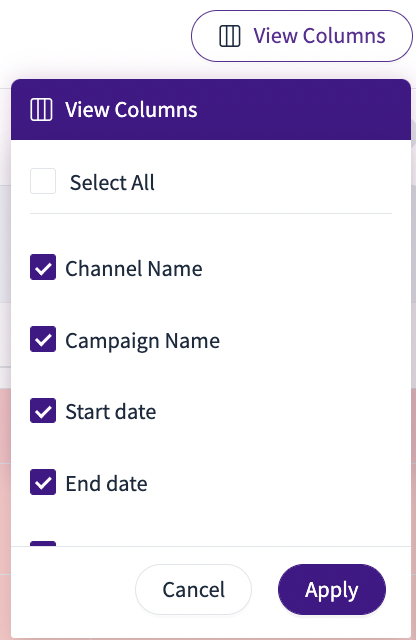
You can also sort the columns in the table to get key insights easily, e.g., Channels with the Highest pipeline ROI. Alternatively, you can sort and filter the table using the insights selection, e.g., Top 3 channels with the highest pipeline ROI.
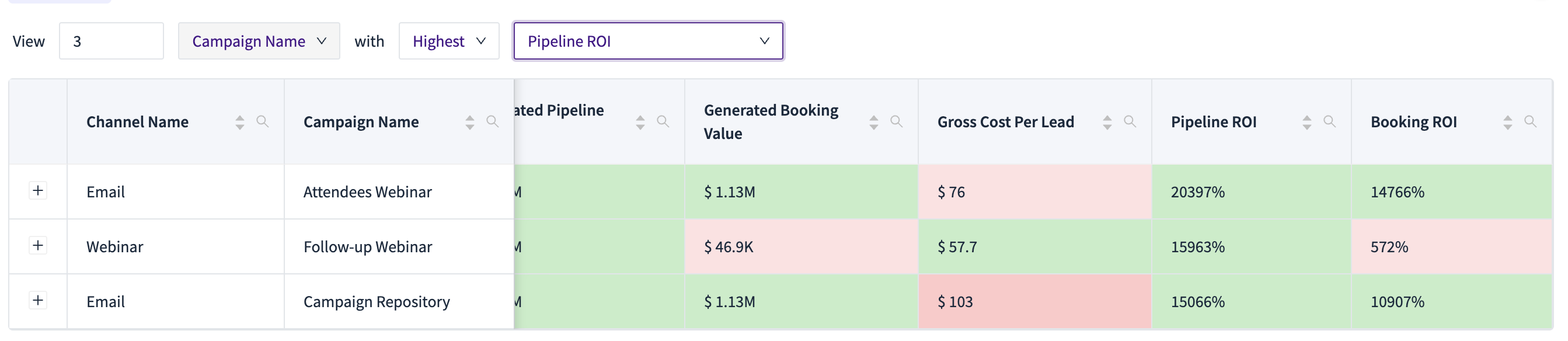
Visualizations
To visualize your Campaign performance and see which are the top-performing campaigns and channels based on up to 3 metrics, click on the bar icon next to the trend icon on the Top right.
.png)
Select which dimension you want to analyse — it could be a Campaign, a Channel, or a Lead source, etc.
Then choose which metrics to show on the x-axis and which metrics to show on the y-axis, and which metric to apply to the bubble weight.
.png)
Trends
In the trends section, you can select to view the performance and trends of your campaigns through a tabular view or a graphical representation of the trends across different time ranges.
In the detailed tabular view in the trends section, you can select from the Chart and Tabular view. In the chart view, you can select from a list of dimensions that you want to see the trend view, select the trend (Quarterly, Weekly, Monthly), select what metric you want to plot on the primary and secondary axis, and pick whether you want to see a cumulative or a relative data view. It allows you to visually see how, over time, your campaign is performing against set metrics.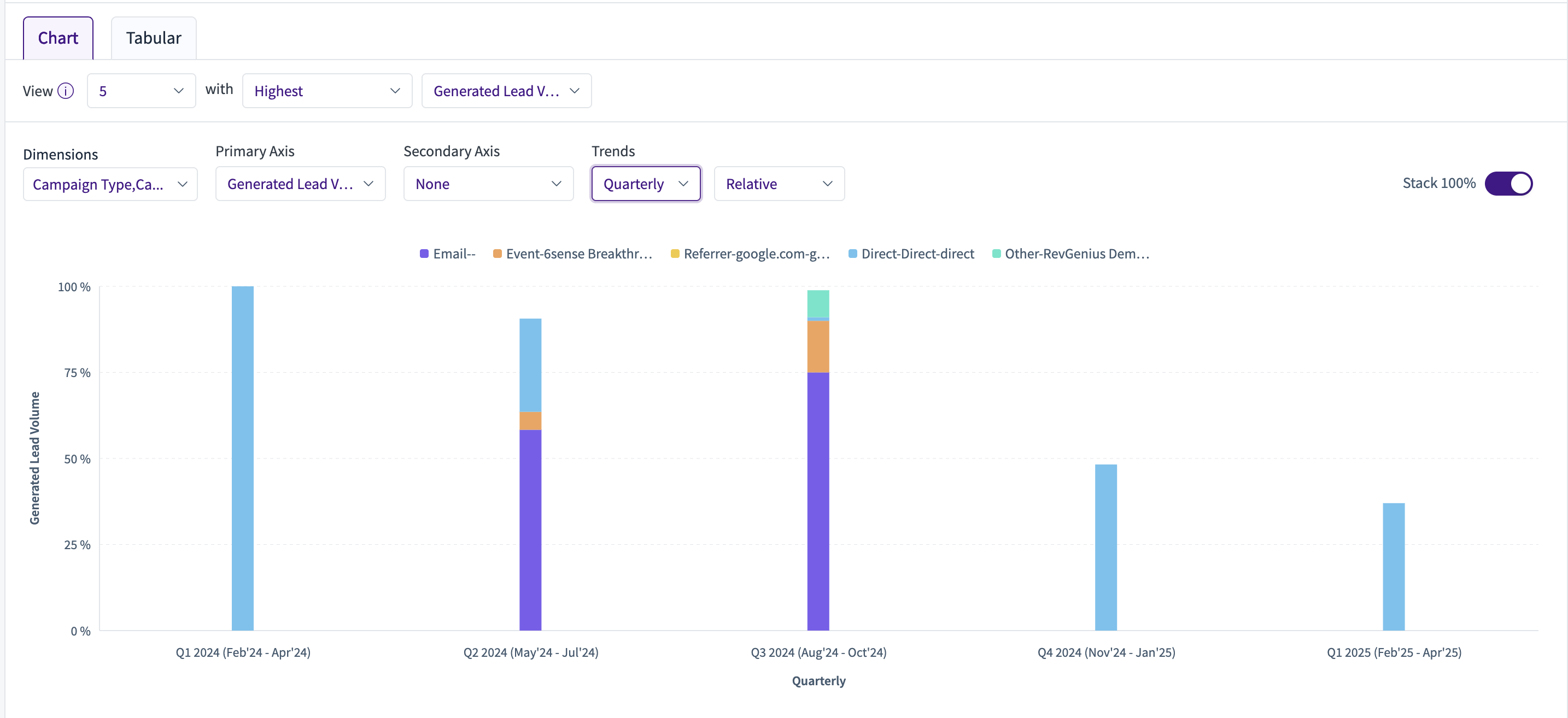
In the tabular view, you can see a consolidated tabular view of the same. It gives you a table containing the dimensions that you have selected based on a quarterly/monthly/weekly trend, along with the metrics you have selected..png)
The key difference between the table view and the trends view lies in how they handle time filters:
Table view aggregates all time, so opportunities created in a given quarter (e.g., Q4) will consider campaign touches from any previous quarter (Q1–Q4).
Trend view, when set to quarterly, restricts attribution to touches that occurred within that specific quarter. So for Q4, only campaign touches from Q4 are considered — this is a W-shaped attribution model scoped to the quarter.
That’s why the generated pipeline numbers may appear lower in the trend view compared to the table view.
In the Performance & Trends section, there are different sub-views to choose from. In the trends section, you can plot a graph by selecting your dimension in the Primary section along with your selected secondary axis to get a graph view of the trend.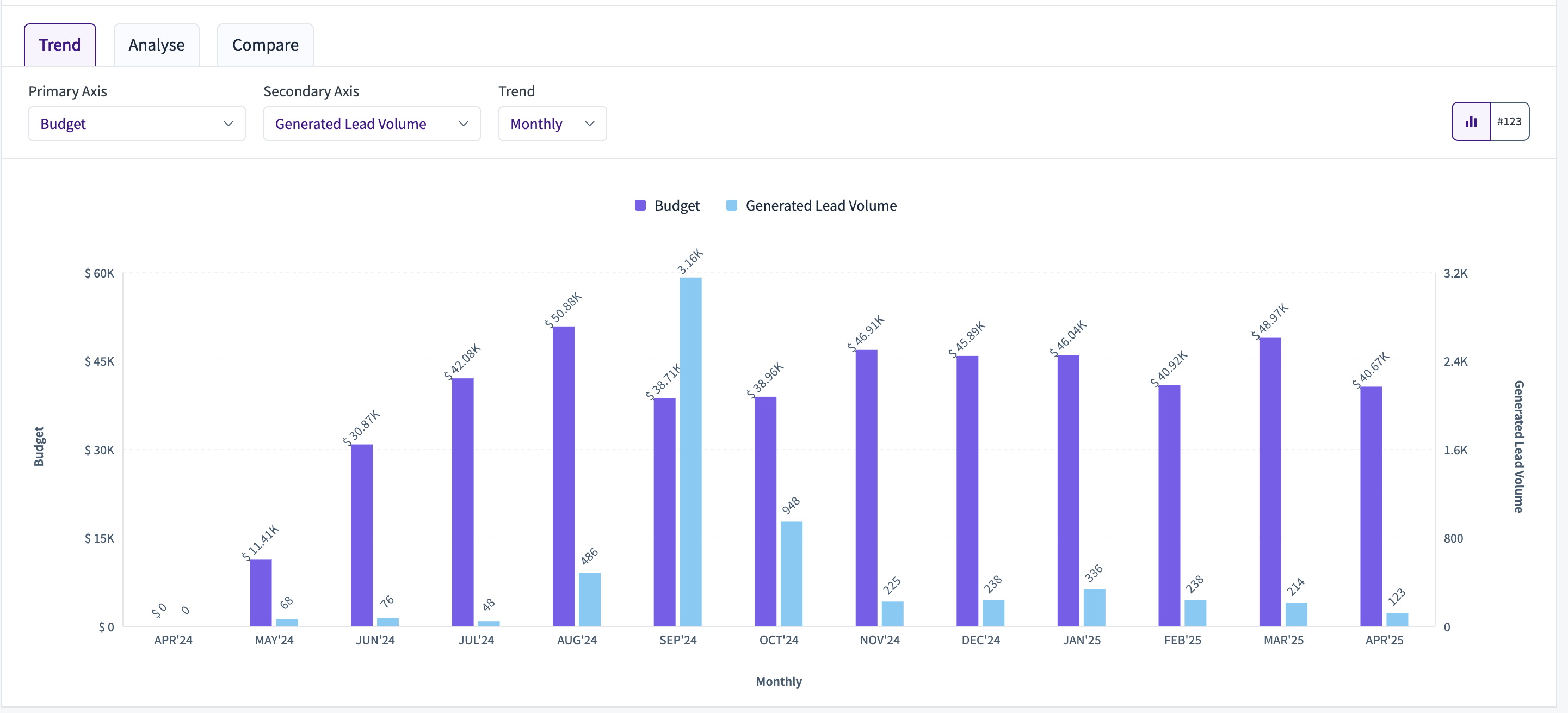
In the Analyse section, you can create a bubble of your selected criteria to allow you to understand how these bubbles are behaving over a period of time. You can select your Colour from the list of dimensions, bubble (from the list of dimensions), plot the metrics for the primary axis and secondary axis and select the dimension by how you want to define your bubble weight.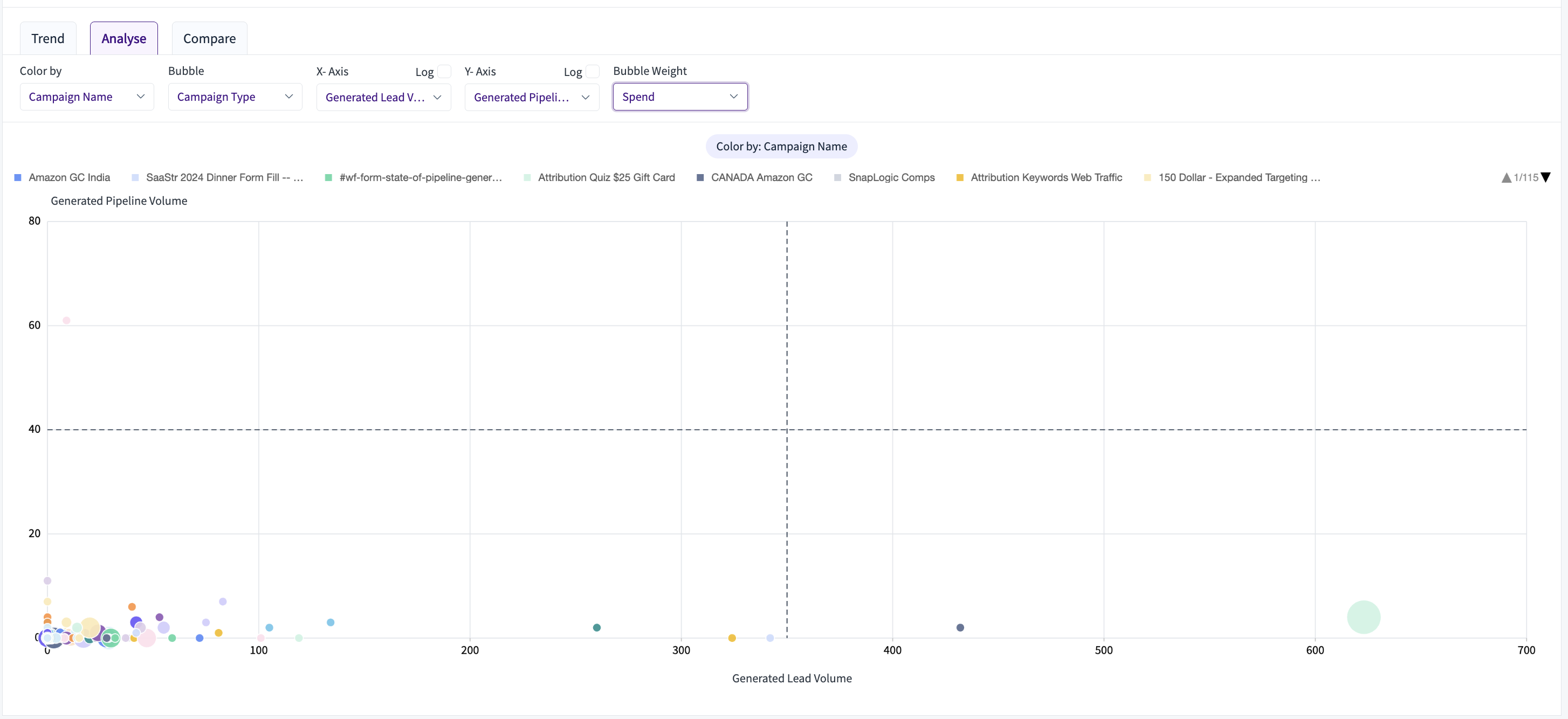
X-Axis (Generated Lead Volume) vs. Y-Axis (Generated Pipeline Volume): campaigns further to the right drove more raw leads, and higher up, they converted into more pipeline value.
Bubble Size (Spend): larger circles indicate higher marketing investment, letting you see which big-budget efforts drove (or failed to drive) proportionate results.
Colour by Campaign Name with Bubble by Campaign Type: each unique campaign is colour-coded, and you can quickly spot patterns by grouping similar bubble shapes (e.g. HubSpot Form vs. Organic Post).
Dashed Crosshairs (Thresholds): the vertical and horizontal lines mark average lead and pipeline benchmarks—everything in the top-right quadrant is above average on both fronts.
Interactive Filters: the drop-downs let you recolour, switch axes (or log-scale them), and change the weight metric, so you can pivot the view to answer questions like “Which low-spend campaigns overperformed?” or “Where did we over-invest for minimal pipeline"?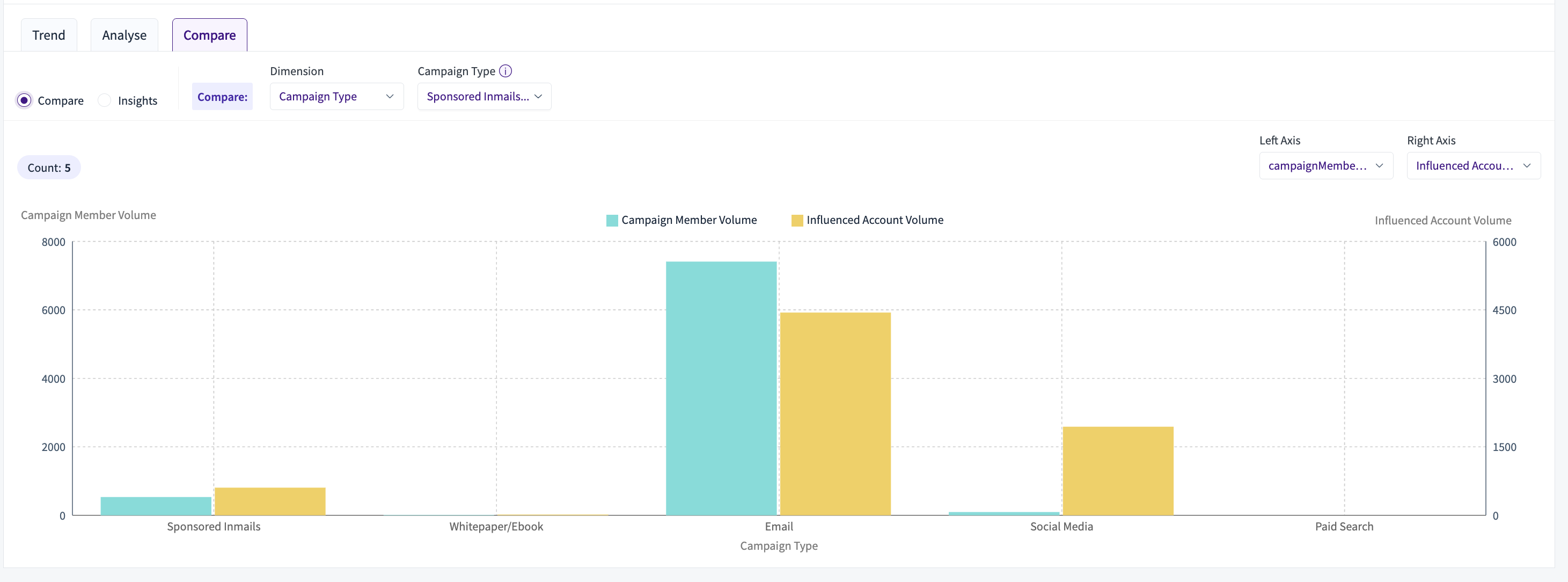
In the Compare view, there is a dual-axis bar chart that lets you directly juxtapose two metrics—here, Campaign Member Volume (turquoise bars, left axis) and Influenced Account Volume (gold bars, right axis)—across whatever dimension you choose
In the Insights view, Insights flips the purpose of this view from simply comparing fixed groups to automatically surfacing the “top” or “bottom” performers in a single metric.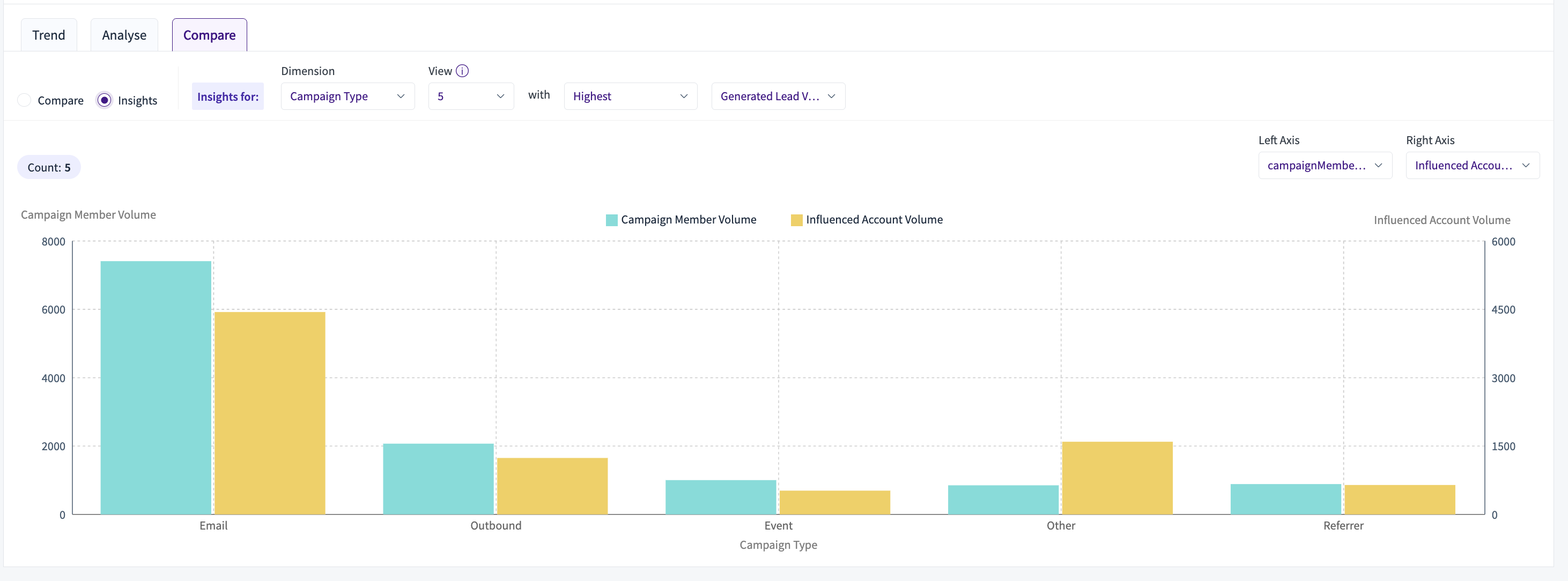
Rev Sure Insights
Rev Sure Recommendations help you determine rules based on which Rev Sure suggests whether to continue, increase, wait & watch, or stop the campaign. You can use signals, projections, momentum, and growth to determine these conditions.
To determine Rev Sure recommendations, click on the recommendations button on the top right next to the snapshot icon.
You can choose any metric to define these conditions. There are two types of conditions.
1. Metrics — Use conditions like <Metric Name> is greater than/less than/ equal to a value 'x'
2. Trends — Use conditions like <Metric Name> <cumulative/relative growth> <weekly/monthly/quarterly> greater than/less than/ equal to a percentage value 'x' for previous 'n' <weeks/months/quarters>
For each rule, you can set multiple conditions (even a combination of metrics and trends). You can also select if both (Meeting all the conditions) or either (Meeting any of the conditions) of the conditions need to be satisfied.
You can set conditions based on overall performance or recent performance based on the momentum that the campaign is generating. Against each condition, you can determine what recommendations to show when the condition satisfies, such as Increase, wait & watch, continue, and stop.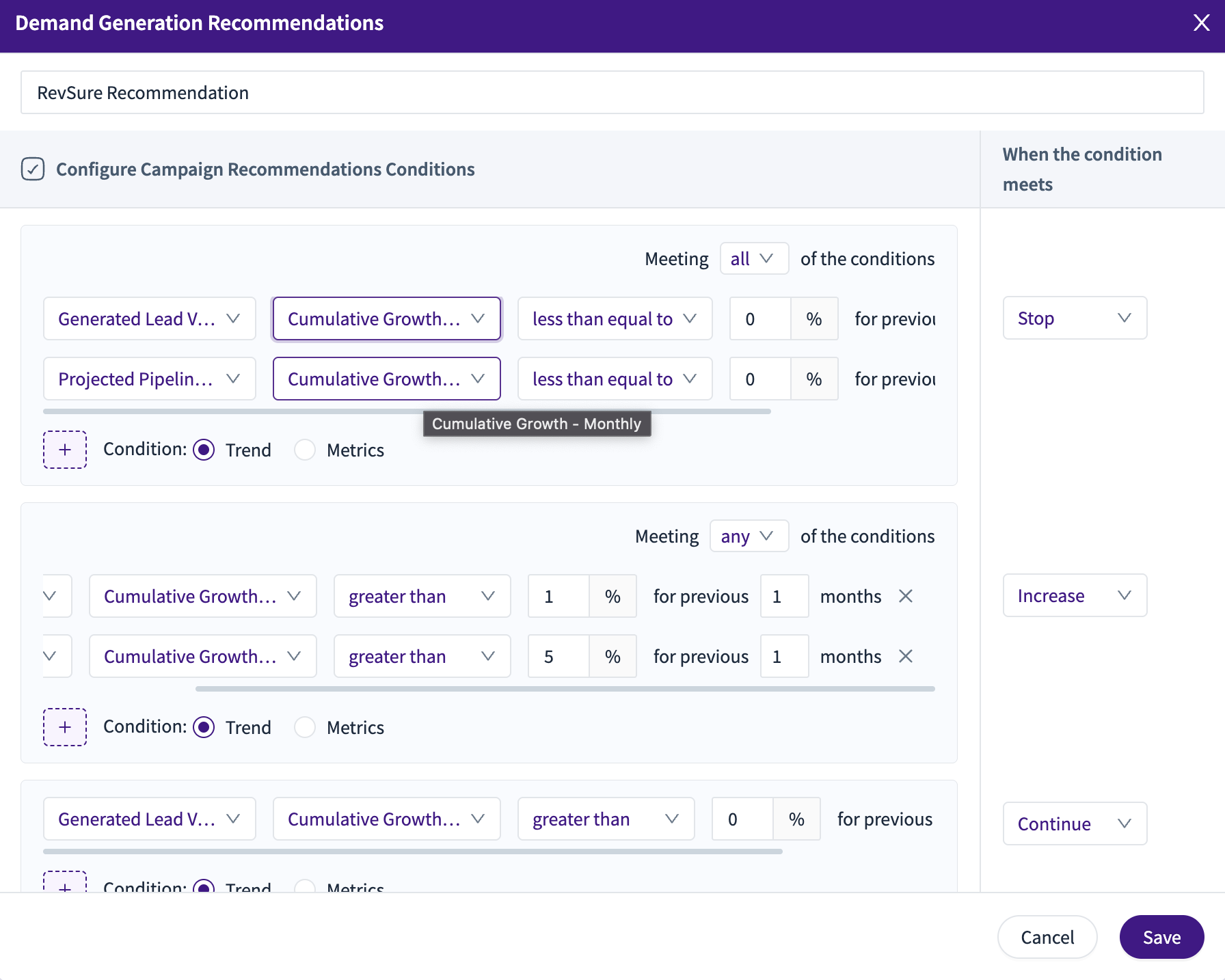 Once set, you can use the RevSure insights button to enable the Rev Sure recommendations. You can find the RevSure Insights above the Demand Generation Effectiveness Table.
Once set, you can use the RevSure insights button to enable the Rev Sure recommendations. You can find the RevSure Insights above the Demand Generation Effectiveness Table.
Note: Recommendations are generated on the list of available campaigns in the view. Hence, to use recommendations. Please save it as a view before enabling the RevSure recommendations.
.png)
Campaign Role in Funnel helps you understand where a particular campaign or campaign type is effective in the funnel. The effectiveness comes from the AI attribution, based on which RevSure determines which stage conversions are attributed to that campaign or campaign type.
.png)